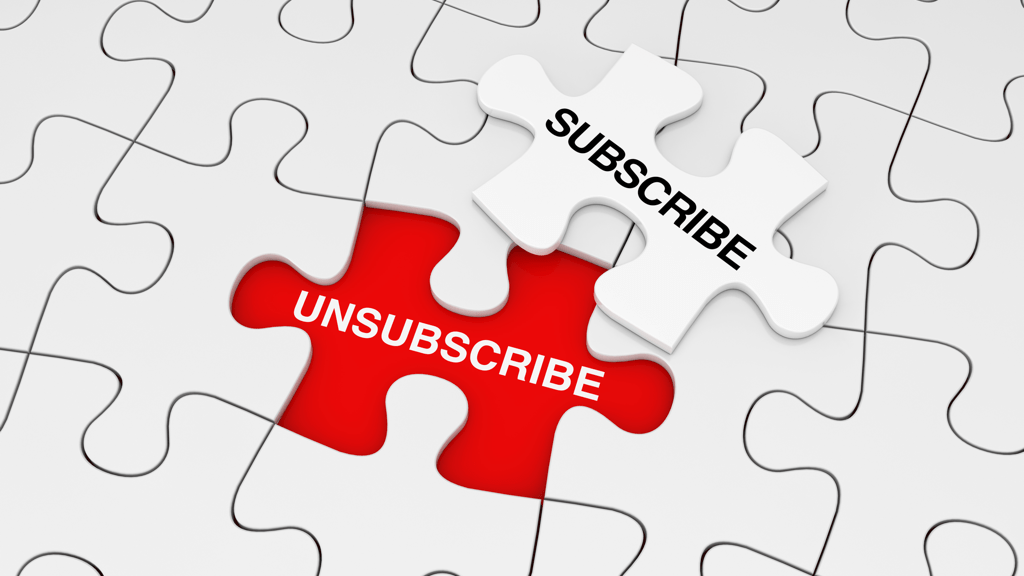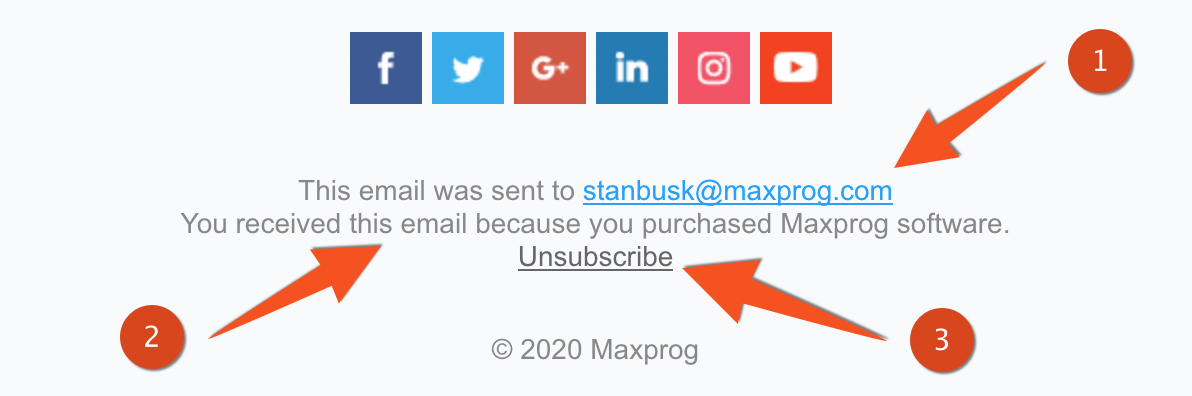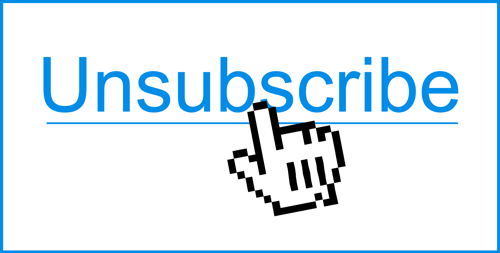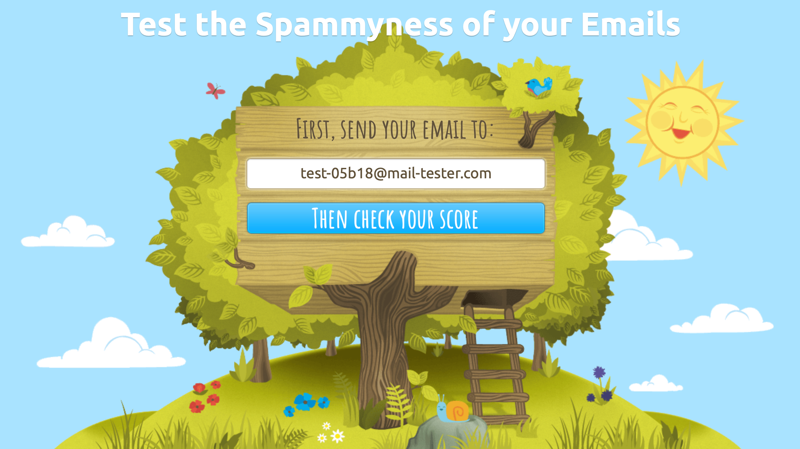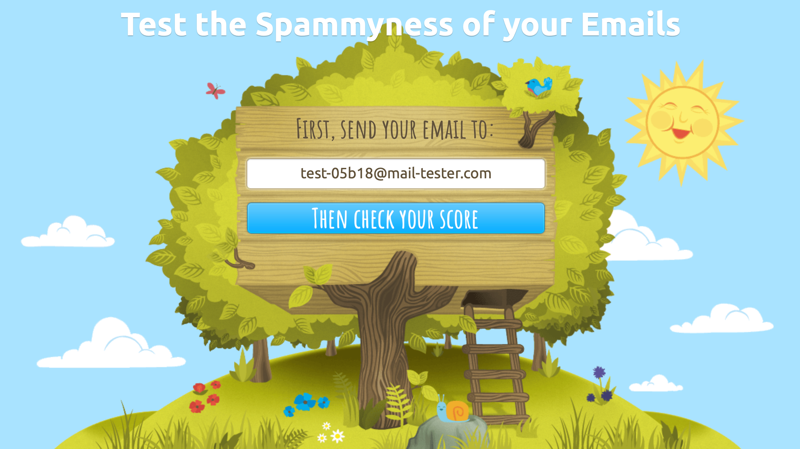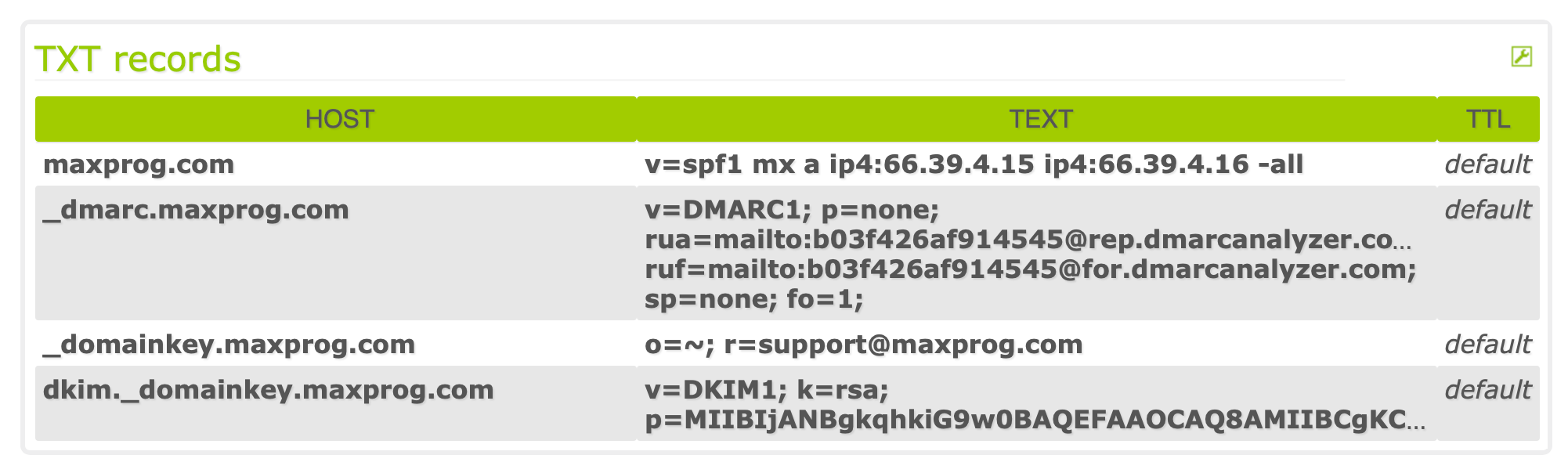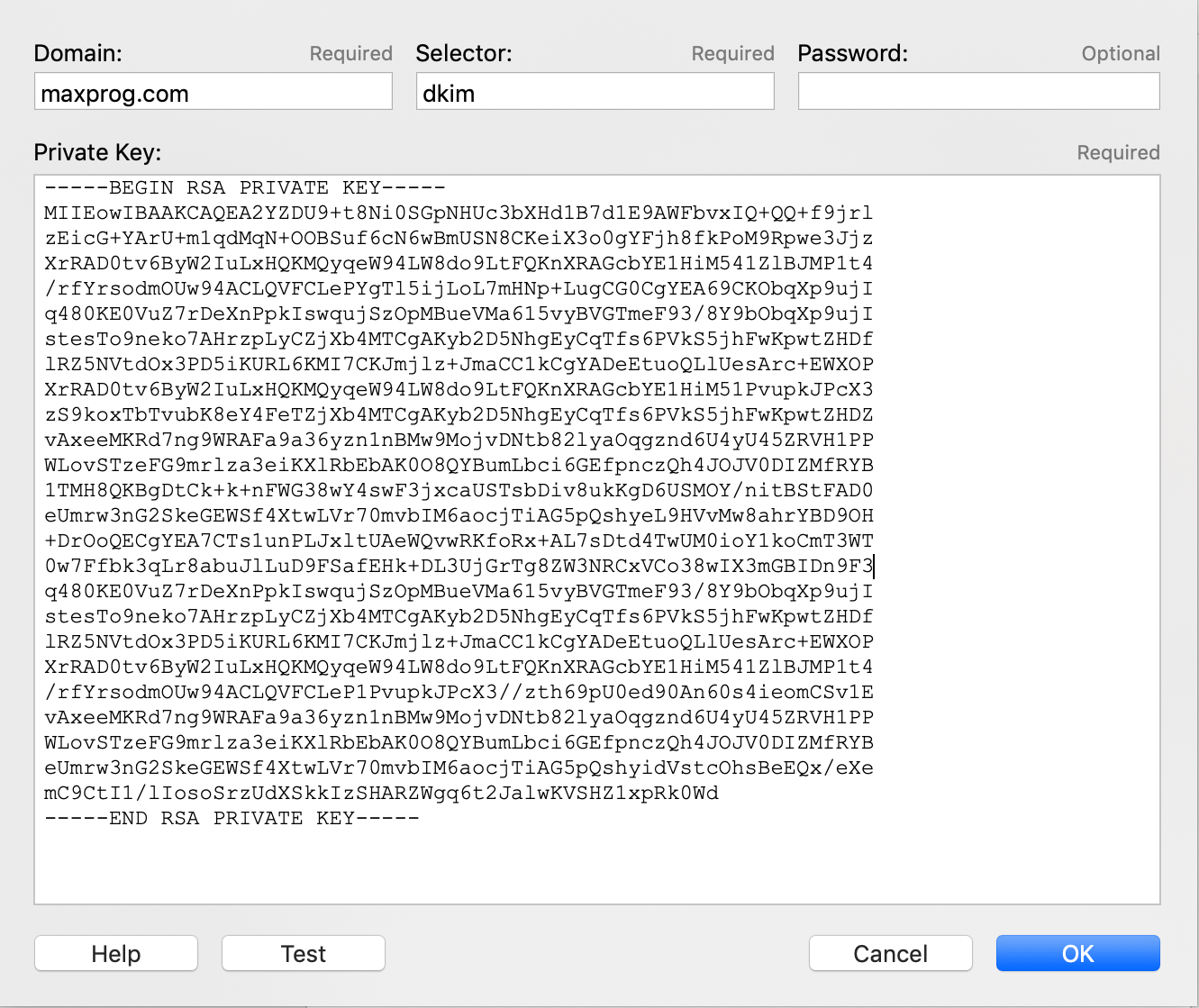How to send appealing eye-catching advertising emails? This is a question you asked yourself for sure. Well, welcome to the world of email marketing.
When launching MaxBulk Mailer you have seen that all you get is a blank document created automatically for you by the application, the place where your message is supposed to be composed.
I guess that at this very early stage you may feel a bit lost or overcome, especially when it comes to filling up that blank document and creating an e-mail marketing message for the very first time.
In this short tutorial, I will try to explain, in layman terms, how to pass this stage successfully and how to send appealing eye-catching advertising emails, like the one below, with MaxBulk Mailer.
How to send appealing eye-catching advertising emails?
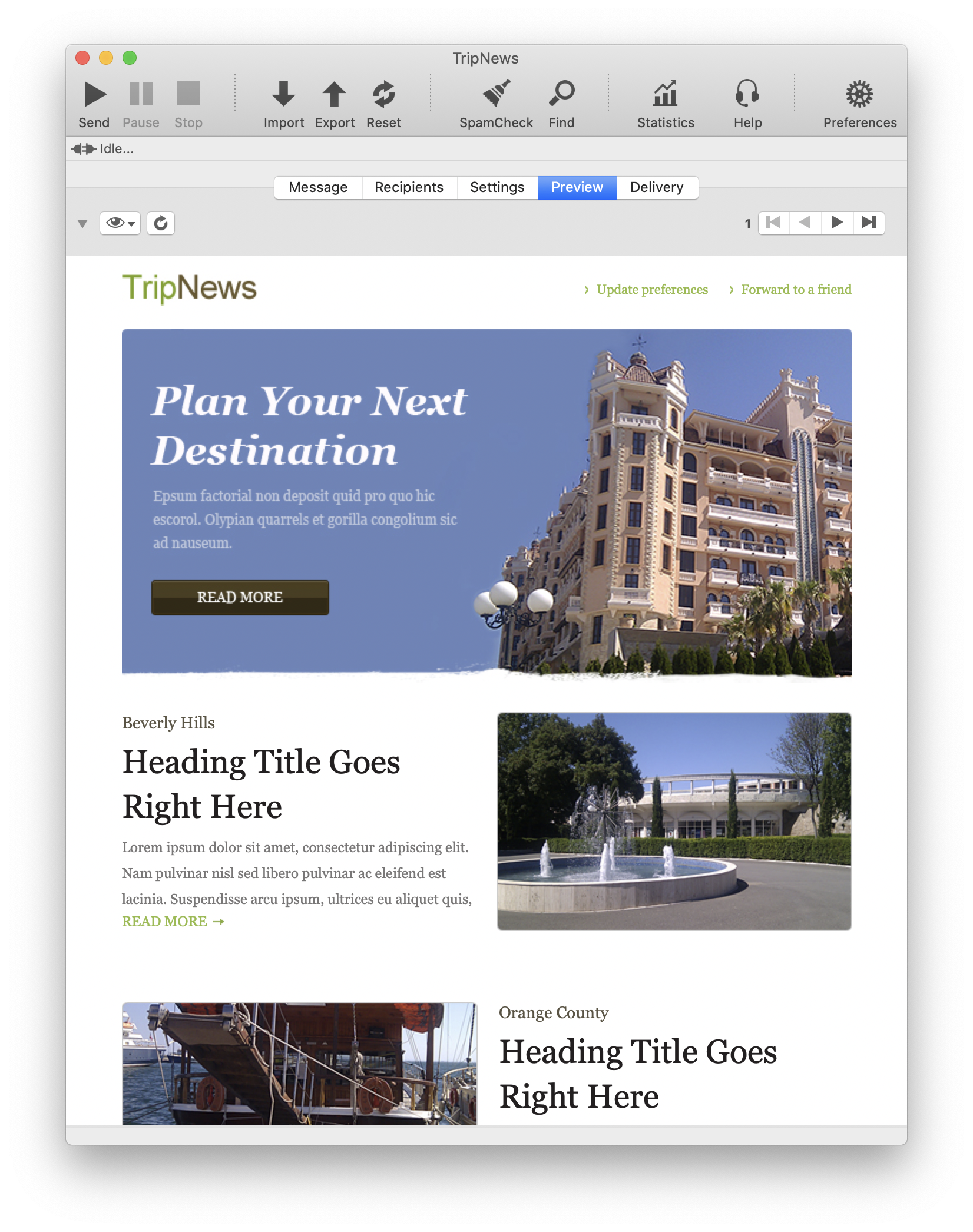
With MaxBulk Mailer, you can actually send the same kind of messages you already receive from your favorite online shops and services. However you may send beautiful flyers or really ugly stuff, you are the designer, you are in charge, MaxBulk Mailer doesn’t care, it will send it anyway!
Above all MaxBulk Mailer is a bulk email software, its goal is to deliver your message to your subscribers as fast and efficiently as possible.
Here ‘efficiently’ means that MaxBulk Mailer will do everything to place your message on every recipient inbox folder, with all tags (if any) properly processed, all headers properly set and all tracking code properly inserted (if click-through tracking is activated).
It will also try to handle errors, recover from connection issues, and finish the delivery in a timely manner avoiding overloading the mail server.
What is the best message format?
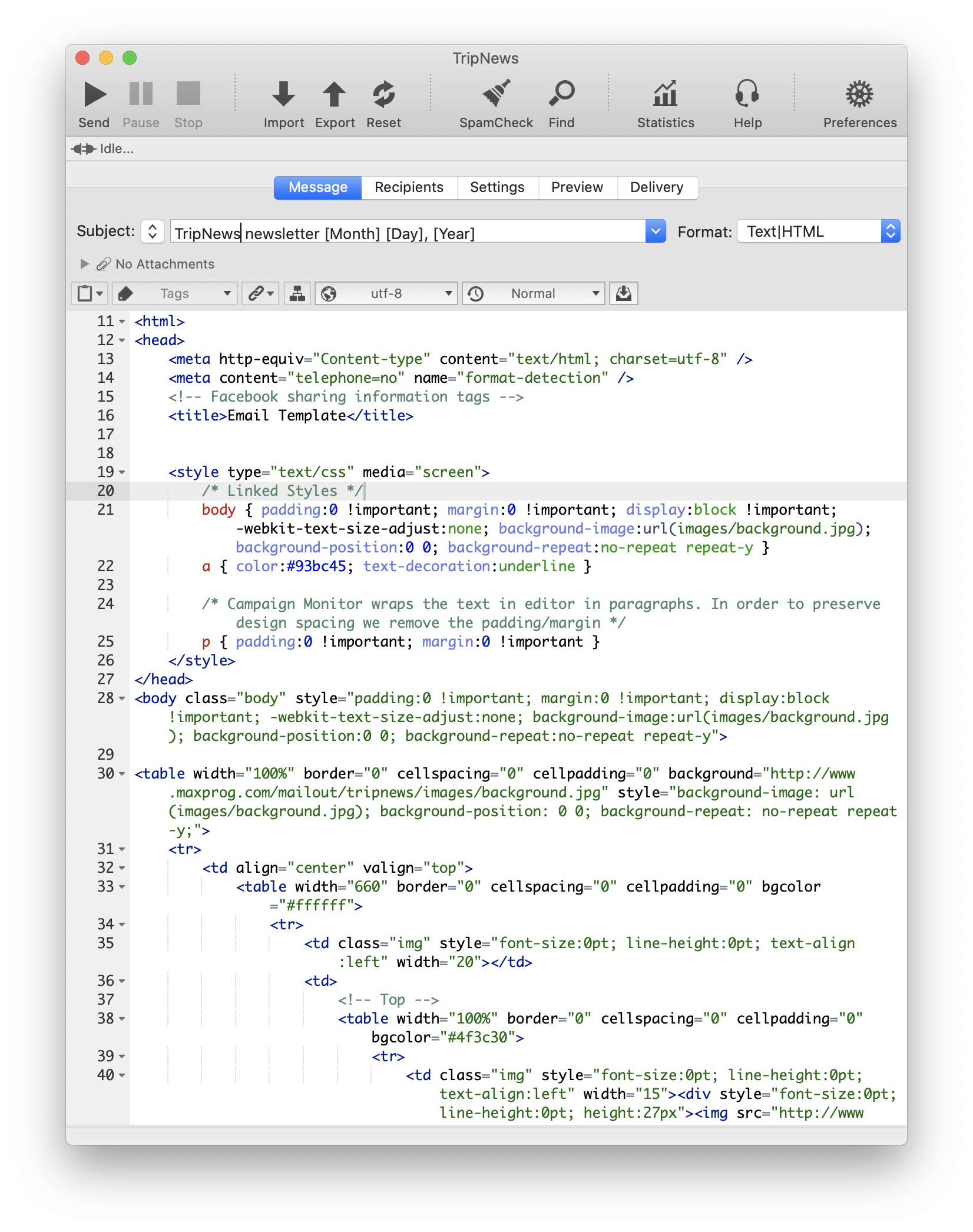
Depending on the type of message you are composing you have the choice between several formats Plain Text, Styled Text, Text/HTML, HTML only and Web Page.
‘Plain Text’ is the basic format, what you see is what you get, text with no formatting.
With the ‘Styled Text’ format you can apply styles, font, color, size, bold, and so on. The message will be converted into HTML during the message delivery.
The other formats are also HTML based. HTML is the language that web designers use to create web pages.
The ‘Text/HTML’ has a plain text version of the message, ‘HTML Only’ is exclusively made of HTML, and the ‘Web Page’ format allows you to send a page by writing its URL.
Designing an HTML message
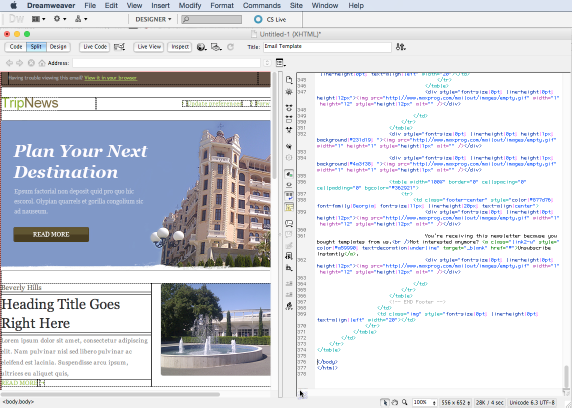
Even though you can write text messages and even apply styles, MaxBulk Mailer is not really a design tool.
Therefore, to create a good-looking HTML message, it is highly recommended to use a web editor software, especially a WYSIWYG HTML Editor (There are many available for both MS Windows and Mac OS X).
With such a tool you can graphically design your message without (almost) knowing anything about HTML coding.
The workflow you may follow is something like this:
1.- Upload the pictures used by the message to your web server with a FTP Client.
2.- Design the message using absolute links for all pictures and built-in CSS.
Once you are satisfied with your design:
3.- Copy the HTML code from the HTML editor.
4.- Paste it to the MaxBulk Mailer message field.
5.- Set the format to ‘HTML Only’.
6.- Click on the ‘Preview‘ tab. You should see how your message looks like.
Pictures are missing?
Well, as stated in point #1, you need to upload the pictures to your web site and update links. Remember, you will send a message through the internet to people that will use a mail reader application to read it. In other words, they only receive the HTML code, pictures will be fetched by their mail software.
However, this will work only if the picture URLs are absolute URLs. In the message we have taken as an example for this tutorial, every picture is referenced as located in the ‘pictures’ folder, on the computer hard drive.
That works locally but nobody except you has access to that folder so you have to move it to your server and update links. We have used the HTML Editor search/replace function to substitute this: "pictures/" with this: "https://www.maxprog.com/mailout/pictures/"That’s all.
The message formatting is different?
Check whether the CSS code is not missing in your HTML code. CSS code is what defines styles in your message. If the CSS code is missing your message will look like an ugly unformatted plain text message. The ugliest thing you have ever seen.
So, there are only two important things you have to take care about before transferring your code to MaxBulk Mailer, you should maintain the CSS code inside the HTML code and upload all the pictures to your web server and use absolute links. If you do that you will be fine.
What about compatibility? Designing a template VS using a free template
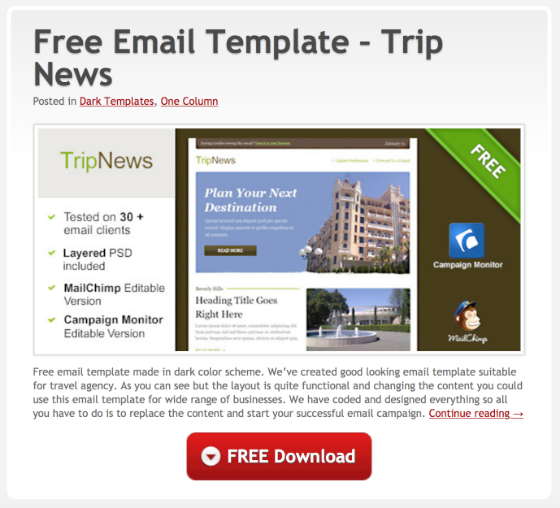
It may be a pain to make a given HTML message work properly everywhere. It mainly depends on the code complexity but you should remember that e-mail reader applications are not web browsers, many things are not supported like Javascript, Flash animations, or image maps, just to name a few. WebMail systems, even though working inside a web browser may also give compatibility problems, especially CSS conflicts.
It requires some testing until you can guarantee a message is fully compatible and safe to be sent. I believe the best approach is to design a template then spend as much time as needed to thoroughly test it with Apple Mail, Entourage, Gmail, Hotmail, and Yahoo. If you see differences try to adjust your code and test again. Once your message displays properly in Apple Mail, Entourage, Gmail, Hotmail, and Yahoo then you have a good template you will be able to use again and again for quite a long time, just changing the text.
On the other hand, if you don’t have time or the skills to go through this process, you can just download and use a free template as we did to write this tutorial. There are lots of them on the Internet. Look for example at https://freemailtemplates.com/, it is a web that offers free templates.
They say on that page that the templates have been tested with Outlook, Apple Mail, Windows Live Mail, Yahoo! Mail, GMail, Thunderbird, Hotmail, and Lotus Notes. This is a great time-saving!
There are actually lots of sites that offer free templates, this is a small list:
– http://www.emailtemplates.org
– https://themeforest.net/category/marketing/email-templates
– https://www.campaignmonitor.com/templates
or you can even search Google.
Related Live Event: Using free HTML email templates with MaxBulk Mailer
Enjoy!